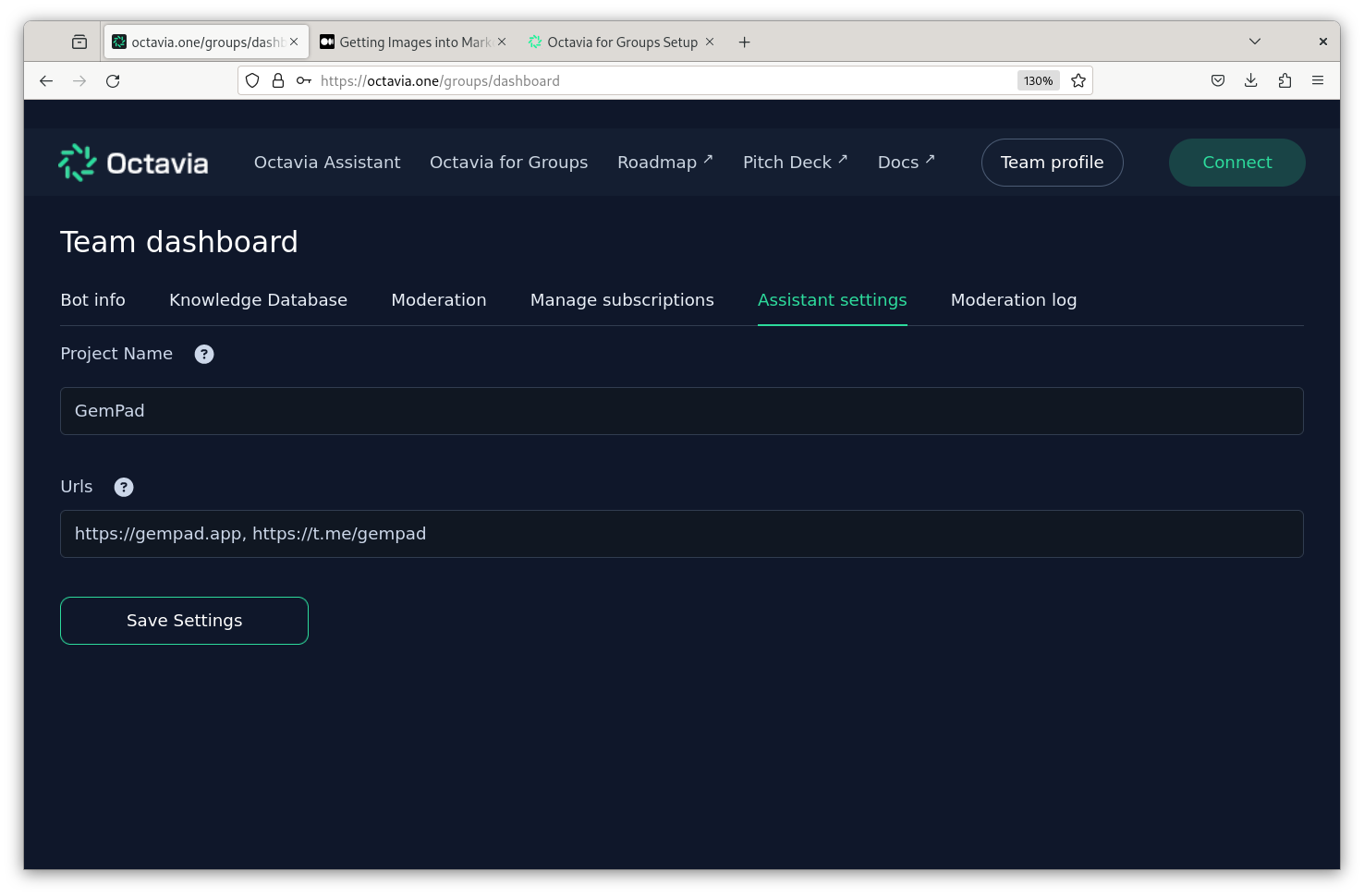Octavia for Groups
Setup
Watch this simple setup video to get a quick overview of how to get started with Octavia for Groups.
Account Creation
Interested?
Octavia for Groups is currently in beta, if you'd like to know when you can use it join this telegram group to stay updated on all the token team tools from both Bogged and Octavia.
To get started with Octavia for Groups, you'll need to create an account. You can do this by visiting the dashboard and clicking "Click here to register".
- Organization Name - Your Project/organisation name, this is how Octavia will refer to your project.
- Access Code - You need an access code from our team to participate in the closed beta. Join the Telegram group to stay updated on when we're accepting new users.
- Email - Your Email Address
- Password - A secure email address
Payment
Currently, Octavia for Groups is free, ensure you enter the correct email to keep updated on our pathway to the full release.
Verification
You will receive an email to verify your account. Check your spam if it hasn't arrived within 10 minutes.
Account Setup
Once you've created and verified your account, you'll be taken to the dashboard. Here you can add your project details.
Moderation Setup
Octavia for Groups is designed to be user-friendly and intuitive. Once set up, Octavia will automatically moderate your chat and keep a log in the Moderation Log.
Moderation Settings
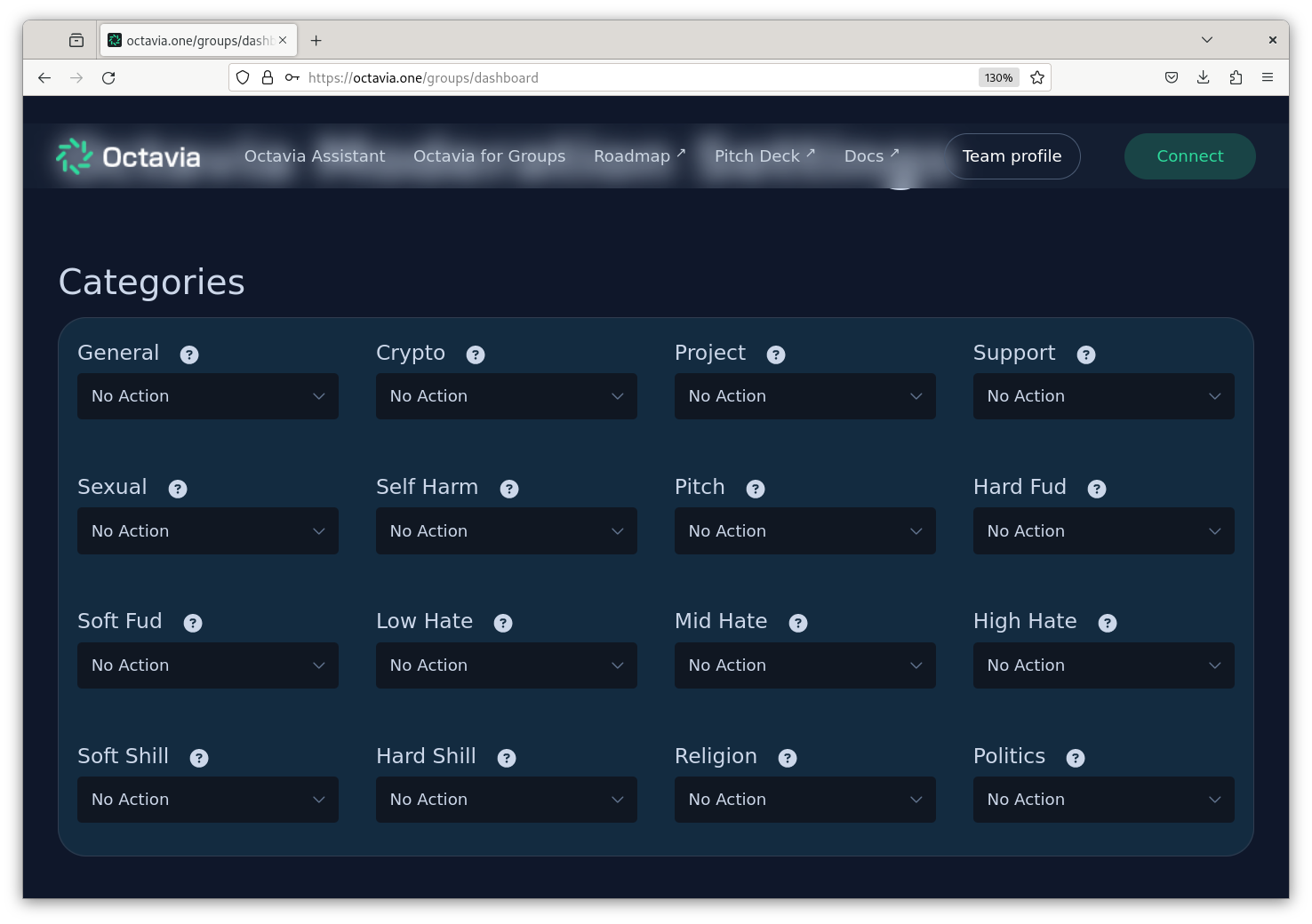
We recommend moderating High & Medium Hate and Hard Shilling. This will ensure your community is a safe and productive environment for your community without being too overbearing on moderation.
Categories
Setup the categories according to your preferences, if you wish to ban FUD for example, set the action for Soft and Hard FUD as you wish.
As Octavia is able to delete content within 100-200ms of it being sent, we recommend setting the action for content you wish to delete to "Delete + 30s Mute".
For full details on the moderation settings, click here
Additional Filters
Profanity Filter
There are 4 levels of profanity filtering, by default Octavia will only delete content with the most egregious profanity -- think egregious slurs towards protected classes of people. For more information on the profanity filter, click here.
Custom Word Filter
You can always add additional blocked words at any time, but remember, the AI moderation is better equipped to deal with most forms of abuse and hate. Consider using the custom words for competitors or similar words you don't want to see in your community.
Other Settings
Token Names
Setup your token names using all variations of the token name, including the ticker. This will ensure Octavia can accurately moderate your chat.
Example: $SHIB, SHIB, SHIBA, SHIBA INU, shibatoken, shibcoin
Project Names
Setup your project names using all variations of the project name, including any products you've launched. This will ensure Octavia can accurately moderate your chat.
Example: Shiba Inu, ShibaSwap, ShibaSwap Exchange, ShibaSwaps, Shibswap
Websites
Setup your website names, including your website, twitter, telegram, and other social media. This will ensure Octavia knows when people are mentioning websites that are OK to talk about. So that your websites aren't incorrectly identified as shilling.
Example: shibatoken.com, twitter.com/shibatoken, t.me/shibatoken, reddit.com/r/sh.. etc
Knowledgebase Setup
Octavia's knowledgebase is setup in a Q&A Format. This means you need to add questions and answers to the knowledgebase so that Octavia can answer questions about your project. This is supplemented by Octavia's ability to fetch information from the chain and web.
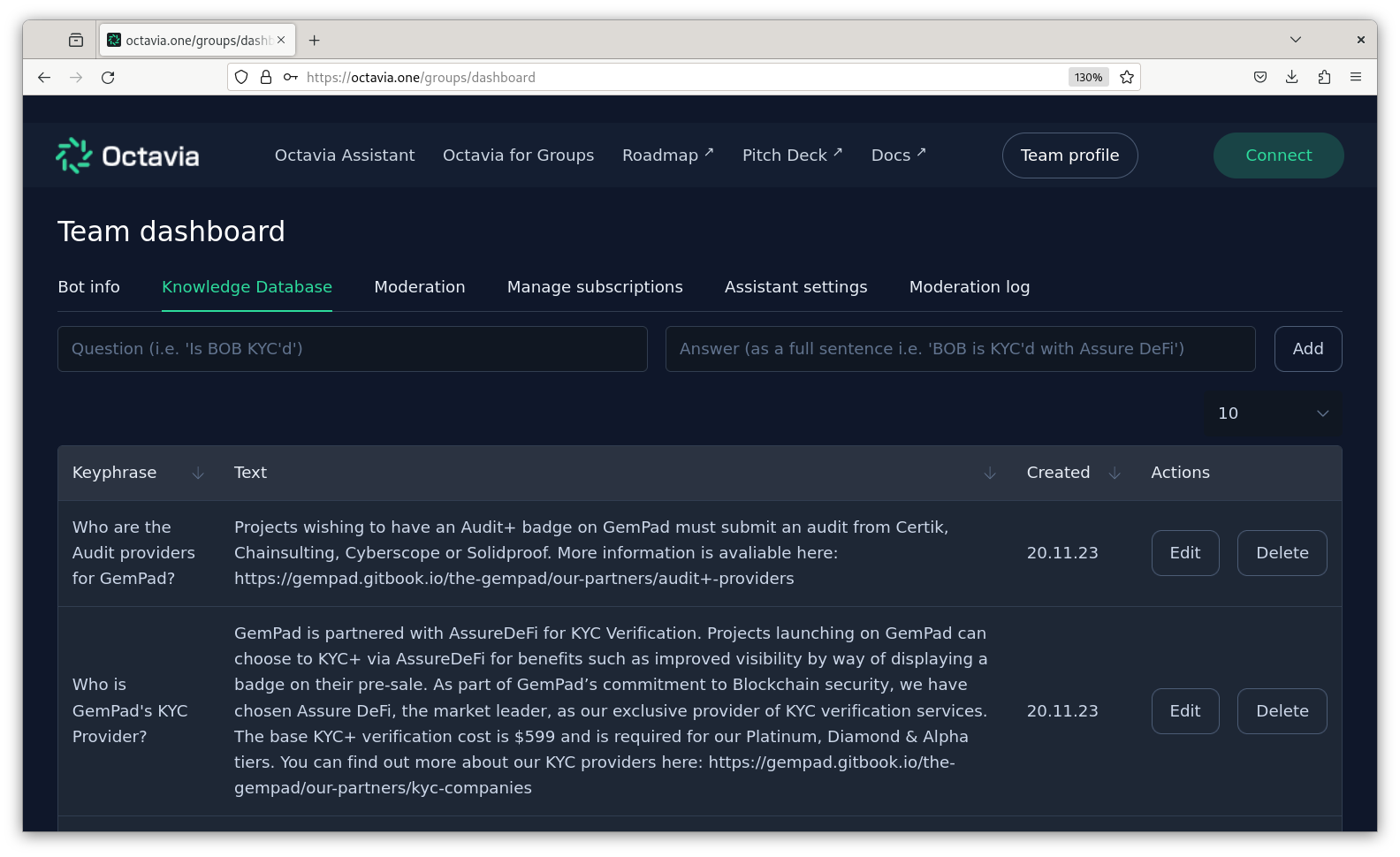
Best Practices
- Ensure you add content in a Q&A format, with a full sentence as an answer.
- Avoid answering the question without directly mentioning the full question. This will help Octavia understand the context of the question and provide a more accurate response.
- I.e.
- Q: Is this project KYC'd?
- A: This project is KYC'd with AssureDeFi.
- Q: What is the contract address for $SHIB?
- A: The contract address for SHIB is 0x95ad61b0a150d79219dcf64e1e6cc01f0b64c4ce you can find out more about the token at https://shibatoken.com/tokenomics.
Assistant Settings
Project Name - This is the name of your project, this is how Octavia will refer to your project when talking to users.
Urls - This is a list of url's octavia will be able to send to users when they ask for them. This is useful for sharing your website, telegram, twitter, and other social media.